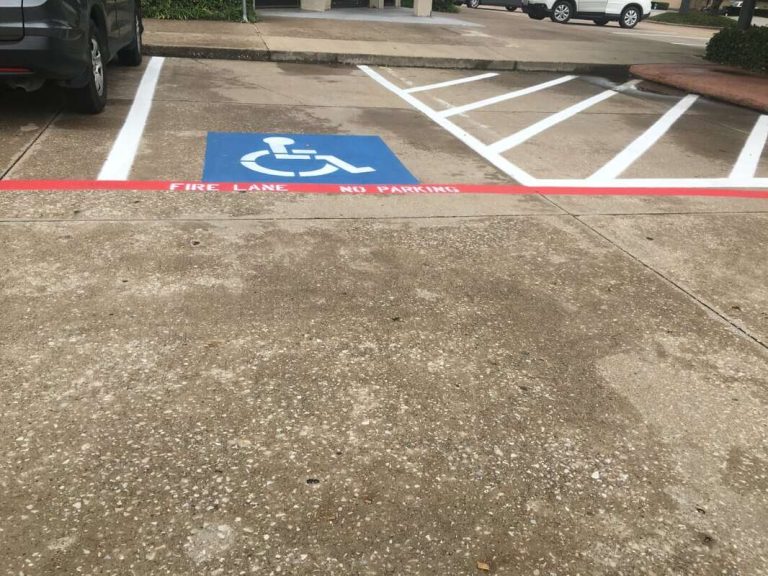Windows 11 is Microsoft’s most refined operating system to date, featuring a modern interface, enhanced productivity tools, and improved security. Yet even with these advancements, many users still experience moments where their computer feels sluggish or slow to respond. This can happen because of system settings, unnecessary background processes, or outdated drivers. Fortunately, there are proven ways to Speed up Windows 11 without needing advanced technical knowledge. With the right configuration, you can transform your PC into a faster and more reliable machine.
Why Windows 11 Can Slow Down
To understand how to Speed up Windows 11, it helps to know why performance slows down in the first place. Over time, computers accumulate unnecessary applications, files, and services that weigh down the operating system. Windows 11 also introduces rich visual effects, widgets, and background synchronization features, which, while appealing, can consume valuable resources. This is especially noticeable on older hardware or devices with limited RAM. Identifying the cause of slow performance is the first step toward creating a smoother experience.
Optimizing Visual Experience
One of the quickest ways to Speed up Windows 11 is to manage visual effects and animations. By default, Windows 11 emphasizes aesthetics with transparency, shadows, and transitions. While these features make the interface beautiful, they also take a toll on system resources. Reducing or disabling some of these visuals helps the operating system respond more quickly. Applications launch faster, menus feel snappier, and the desktop becomes more responsive. This adjustment strikes a balance between performance and appearance.
Managing Startup Applications
Another proven strategy to Speed up Windows 11 involves controlling which programs launch at startup. Many applications automatically add themselves to boot, which significantly slows down the time it takes for your PC to be ready. Trimming these unnecessary startup entries ensures that Windows loads faster and focuses only on essential processes. This simple change can save you valuable minutes every day, especially if your system previously loaded multiple programs as soon as it turned on.
Storage Health and Cleanup
Maintaining storage health is a crucial part of keeping your system responsive. If your hard drive or SSD is filled with temporary files, caches, and unused applications, boot times and application launches become slower. To Speed up Windows 11, regular storage cleanup is essential. Microsoft provides tools like Storage Sense, which automatically clears out unnecessary files. A clutter-free storage system ensures that your operating system can quickly access the data it needs, leading to faster performance overall.
Power Modes and Performance Settings
Windows 11 allows users to choose different power modes, balancing performance and energy efficiency. To truly Speed up Windows 11, selecting a high-performance power plan is beneficial. This mode ensures your CPU and hardware operate at their best capacity, reducing delays during boot and while running demanding applications. Although this may use more power, especially on laptops, the trade-off is noticeable improvement in responsiveness. Properly configuring these power settings gives you immediate results.
System Updates and Drivers
One of the most overlooked ways to Speed up Windows 11 is by keeping the operating system and drivers updated. Microsoft frequently releases patches and optimizations that fix bugs and improve stability. Outdated drivers for graphics cards, storage controllers, or network adapters can create bottlenecks that slow performance. Regular updates not only improve security but also make your system compatible with new features and improvements. By staying updated, you ensure that Windows 11 is always running at its peak potential.
Memory and Multitasking Efficiency
Managing RAM usage plays a huge role in maintaining performance. To Speed up Windows 11, it’s important to monitor which applications are consuming memory in the background. Closing unused apps, limiting the number of browser tabs, and disabling unnecessary background processes allow more resources to be allocated to the tasks you care about. For systems with lower RAM, these changes can make a dramatic difference. In cases where multitasking is essential, upgrading physical memory can also boost efficiency.
Gaming and Graphics Enhancements
For gamers, performance is everything. Windows 11 includes features like Game Mode and DirectStorage, but they need proper configuration to provide the best results. Activating these features can Speed up Windows 11 during gaming sessions by prioritizing resources toward your games and reducing background interference. Similarly, enabling hardware-accelerated GPU scheduling ensures smoother graphics rendering. These optimizations make gameplay more immersive, eliminating lag and allowing faster load times.
Network Optimization
Internet speed and network stability are often overlooked when people try to Speed up Windows 11, but they matter greatly. Background apps consuming bandwidth, outdated network drivers, or inefficient Wi-Fi settings can make the system feel slow, especially when streaming, downloading, or attending virtual meetings. Optimizing your network ensures smoother online performance, making your overall computing experience feel faster. This is particularly important for professionals and students who depend on reliable connections.
Security and Malware Prevention
Another critical step to Speed up Windows 11 is ensuring your system is free from malware or unwanted software. Malicious programs often run silently in the background, consuming resources and delaying processes. Regular security scans keep your computer safe and fast. Removing unnecessary third-party applications or bloatware also improves responsiveness. When your system is clean, startup is quicker, applications launch faster, and overall performance remains stable.
Long-Term Maintenance for Consistent Speed
Fixing performance is not a one-time task. To consistently Speed up Windows 11, you must perform regular maintenance. This includes cleaning storage, monitoring startup apps, checking for updates, and adjusting settings as new features roll out. Over time, your usage patterns may change, requiring fresh optimizations. Treating your computer like a machine that needs tune-ups ensures long-term speed and reliability. With routine care, Windows 11 will continue to deliver a fast and efficient experience.
Conclusion
Windows 11 is packed with features designed for productivity, creativity, and entertainment. However, without proper configuration, even the best operating system can feel slow. By learning how to Speed up Windows 11, you can unlock its full potential. From managing visual effects and startup apps to keeping drivers updated, optimizing storage, and enabling the right power modes, every adjustment helps. With WindowsGizmo’s proven methods, you don’t just make your PC faster—you make it more reliable and enjoyable to use every day.